
I ordered a 4 GB Kingston Ram for my Macbook pro off amazon.com. I went to Youtube and looked around for an easy installation guide and found a good one, I won’t be showing that video in here, Instead I’m doing my own stepbystep post 😛
First thing first, Go to whatever site you like to order your desired RAM. Crucial, OWC & Newegg are all good sites, but unfortunately they were a big pain when it came to placing my order. They emailed me asking for a copy of my driver’s license and my (late) visa card. I ignored them and went to amazon and ordered my RAM from kingston. Windows users, there is a good Kingston Helper in there to help you find the suitable RAM for your PCs.
Now lets get to business. make sure you have a tiny philips (cross) screw driver. and i mean tiny!
Flip the laptop and remove the battery.


Now take the screw driver and start undoing the screws. becareful you don’t want to lose any of those tiny things.

Now remove the lid

There are tiny little clips on the left and right holding the RAM down. press them outward, away from the memory to release them.

Once you do so they’ll stick out. Remove them and place your new RAM. Press them down hard and you hear this little “tikk.” (anything other than a little tick means you broke your RAM)

Close the lid and put the screws back. And You’re Done!!! 😀

*Now its just plain bragging*
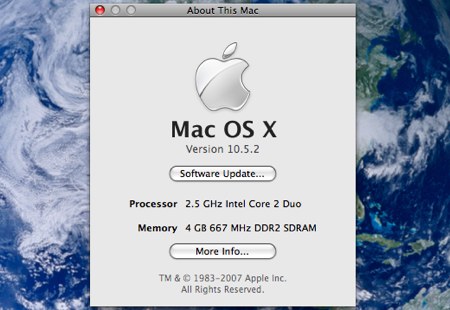
The RAM was $115 when I bought it, now they’re selling it for $95, Link.
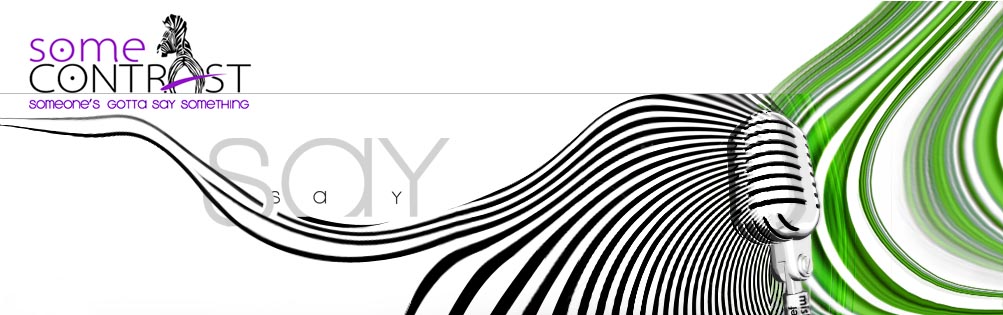
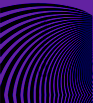
[…] macamateur wrote an interesting post today onHere’s a quick excerptI ordered a 4 GB Kingston Ram for my Macbook pro off amazon.com. I went to Youtube and looked around for an easy installation guide and found a good one, I won’t be showing that video in here, Instead I’m doing my own stepbystep post … […]
That could come in handy, thanks 🙂
Step By Step Macbook Pro Ram Installation…
Nice Photo based step by step guide to upgrading MacBook Ram…
ya 7elow tasweeri.. anyway yousef today i read something about my mc pro that the 2.33 cant handle more than 3GB of RAM ;/
Bashar My pleasure 🙂
Hamad Yeah I read that somewhere when I was ordering my RAM.. tara mo lazim
Wierd.. I did the same thing with my Macbook Pro using the same RAM (Kingston) right about the same time you posted this! @_@
😯 yeah thats weird! everything down to the brand name and timing lol what r the chances
[…] Install Ram. 2- Hold back. 3- Cook. 4- lie professionally. 5- forgive. 6- eat 2 dinners. 7- guess a restaurant […]
hcmqdgsr ekutlxh vgedakbjc aprmgno xebhiufpk ycujtz kfwa
Looks clean no dents :p” … I’m thinking of getting new MBP but mine still going so good except I have to change the battery and I have little hairs came inside the screen don’t ask me how even me I don’t know how it did came inside I tried to open it and clean it but it seems there is no gateway for it at all !! I’m really confused specially my hair is short !! …. The new MBP has a real amazing sound speaker much better than the older version even it upgradeable up to 6 GB rams and the L2 cache is 6 MB as I remember and the older one is only 2GB and the cache is 2MB but its quite enough for personal usage… and please any idea about cleaning the screen ?